12 tips for conquering Photoshop actions
12 tips for conquering Photoshop actions
Do you want to get in on the action? Actions are automated processes that greatly speed up your Photoshop or Photoshop Elements workflow. You can use them for basic image correction or to make beautiful enhancements to your photos. In this post, I will give you the 12 essential tips you need for making actions even easier!
(Yes, I know 12 is a hokey number to use for a top 10 list, but I love running actions so much that I couldn’t limit myself to 10!)
1. Always run actions on flattened images.
2. Painting on layer masks? Black conceals and white reveals.
3. Type D to set your colors to default black and white before painting on a layer mask. Type X to switch between foreground and background colors.
4. A layer mask layer has two thumbnails. The thumbnail on the right hand side is the one you want to paint on – click it to activate for painting. The white border around its edge confirms that you’re ready to go!
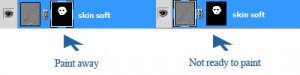
5. Alt+shift+click on the layer mask thumbnail to duplicate the layer mask on your image so that you know exactly what you’ve masked and unmasked.
6. Check the blending mode and opacity of your paint brush if you aren’t getting the results you want when painting on a layer mask. The opacity should almost always be normal.
7. Dial back the opacity of the layer if the effect is too strong everywhere.
8. Or, if the effect is too strong in certain parts only, you can reduce the opacity of the brush you use on that spot.
9. Use Edit/Fill to fill the mask with black or white. Start here if you want a black layer mask to be mostly white. Or use this to “erase” all your changes and start over.
10. Use quick, short brush strokes so that, if you have to undo an errant stroke, you won’t be undoing too much.
11. Control Z is a quick way to undo your last brush stroke.
12. Often, painting several coats at low opacity will look more natural than one high opacity brush stroke.
Bonus Tip!
13. Zoom WAY in when working in areas of small detail. It is amazing how much this one tip helps in making natural looking edits!
I used CoffeeShop’s Perfect Portrait on the picture. CoffeeShop has many great free actions for use in Photoshop or Photoshop Elements. You can find others on my website, Texas Chicks Blogs and Pics. Use these tips to make actions what they were designed to be – a shortcut to perfection!




Comments
Post a Comment